


 |
 |
 |
 |
How to run Cow Life Sim RPG on a Macintosh
So, you wanna play Cow Life Sim RPG, but you've made the decision to purchase a Macintosh computer. We shouldn't be held back by mistakes of the past, so this guide is here to help you run the game in spite of your personal choices.
There is no native MacOS application for Cow Life Sim RPG, because Apple resides under the misapprehension that poor people are gross. This guide provides an alternative method to run the game on your computer.
Alert: this guide is for Intel and Apple Silicon Macintosh computers. As much as we'd like to port to PowerPC, we do not believe this to be a good use of our time at the moment.
Additionally, you will require a USB flash drive and an active internet connection to follow this guide.
Step 1: Find a GNU/Linux distribution you like
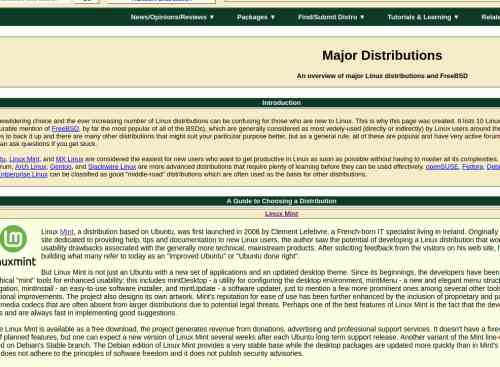
To run Cow Life Sim RPG on your Macintosh, we will be installing a distribution of GNU/Linux. Finding the right distro for your daily computing needs can be hard, but DistroWatch has your back. Browse the site and use its search filters to find the perfect OS for you.
I use Linux Mint for all of my systems, including a Macbook Pro. But other distros may be better suited to your needs!
Step 2: Download your distro and write it to a USB flash drive
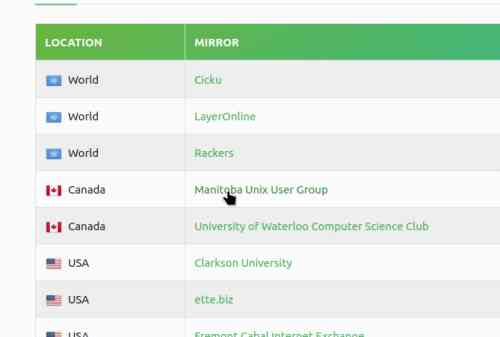 | 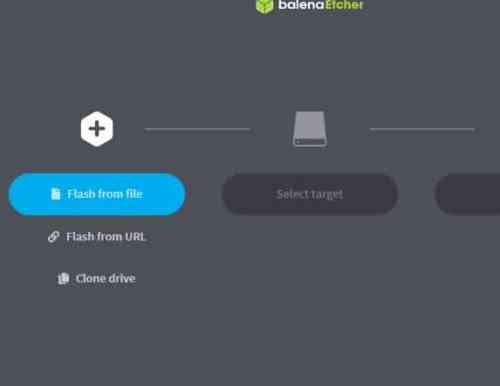 |
Once you've decided on a distribution, find its download page and download the installation image.
Pro Tip: use a local mirror when available for faster download speeds. Yippee!
Then, insert your USB flash drive and write the downloaded image to the drive using software such as Balena Etcher.
Step 3: Traumadump at a forum user
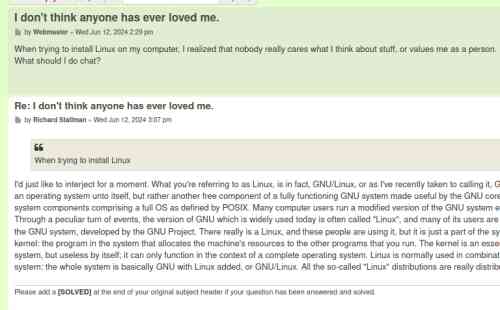
An important step in running Cow Life Sim RPG on your Macintosh computer is to let forum users know about your struggles. A great place to do this is the Cow Life Sim RPG Discord!
Step 4: Reboot your computer
Keep your flash drive attached as you turn your computer off, and on again. As it boots, hold the Option key to enter the bootable media menu. Choose your USB stick, and wait for your installer to boot.
Step 5: Install GNU/Linux
Follow the installation instructions found on your screen or in your distro's documentation. This process can vary, some distros boot as live installations that you can toy around on, and some boot straight into an installer. Installing your distro is the point of no return; anything not saved will be lost.
Step 6: Download Cow Life Sim RPG
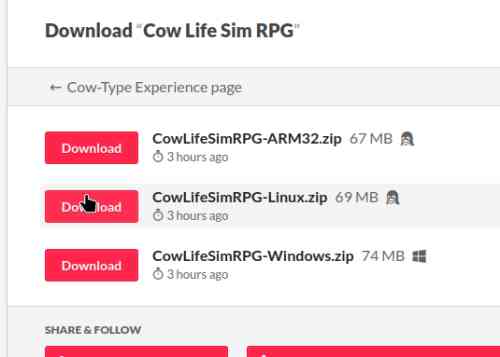
Go to Cow Life Sim RPG's itch.io page. Scroll to find the downloads section. Be sure to download the version that says "Linux" if you're using an Intel Mac (or install via Steam), or "ARM32" on Apple Silicon.
Step 7: Behold Cow Life Sim RPG
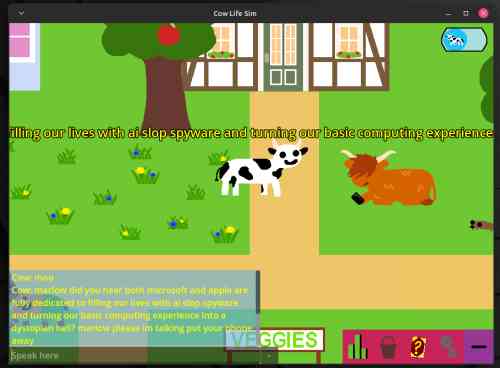
You are running Cow Life Sim RPG on your Macintosh computer! Also, you've escaped the matrix.
Alternative methods
You can also just run WINE under MacOS, or try using the playable browser version on itch.io. These methods are not recommended as they risk leaving malware known as MacOS on your system.
Written by webmaster
| Twitch | Discord | Itch.io |